The iPhone 11, despite its advanced features and robust design, can occasionally encounter issues that leave users puzzled. One of the most common complaints is the lack of sound during incoming calls. Imagine missing an important call because your device doesn’t ring, vibrate, or alert you audibly. This problem can stem from various causes, ranging from simple software glitches to hardware malfunctions. In this comprehensive guide, we’ll explore the reasons behind the iPhone 11’s silence during calls and provide actionable solutions to restore its functionality.
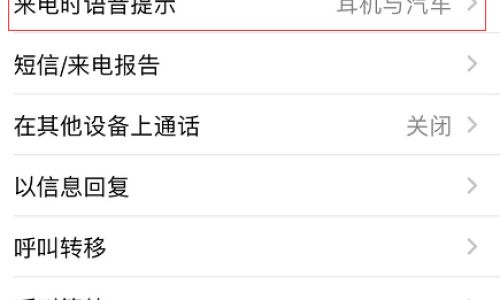
Silent Mode or Do Not Disturb Is Enabled
The simplest explanation for a mute iPhone 11 is often the most overlooked. Apple devices include a dedicated silent mode switch and a Do Not Disturb feature designed to minimize interruptions.
- Silent Mode: Located on the left side of the device, the physical switch above the volume buttons can toggle silent mode on or off. If the switch is in the “silent” position (indicated by an orange line), your iPhone won’t ring. Slide it back to disable silent mode.
- Do Not Disturb: This feature, accessible via the Control Center or Settings > Do Not Disturb, mutes calls, alerts, and notifications. Ensure it’s turned off unless you intentionally enabled it for focus periods.
Solution: Check the silent switch and disable Do Not Disturb. If the issue persists, restart your iPhone to reset these settings.
Volume Levels Are Too Low or Muted
Even if your iPhone isn’t in silent mode, low volume settings can make it seem like there’s no sound. The iPhone 11 uses separate volume controls for media and ringtones.
- Ring Volume: Navigate to Settings > Sounds & Haptics and drag the “Ringer and Alerts” slider to the right. Alternatively, use the volume buttons while on the home screen to adjust ring volume.
- Physical Buttons: Press the volume up button repeatedly to ensure the volume isn’t accidentally minimized.
Solution: Increase the ring volume and test the speaker by playing a sound (e.g., a ringtone or alarm).
Software Glitches or iOS Bugs
Like any electronic device, the iPhone 11 is susceptible to software hiccups. An outdated iOS version or a corrupted system file can disrupt audio functions.
- Restart Your iPhone: A simple restart often resolves minor glitches. Press and hold the side button and either volume button until the slider appears, then slide to power off. Wait 30 seconds and turn it back on.
- Update iOS: Outdated software can lack critical patches. Go to Settings > General > Software Update and install any pending updates.
- Reset All Settings: If the issue persists, reset all settings to default. Navigate to Settings > General > Transfer or Reset iPhone > Reset > Reset All Settings. This won’t erase data but will restore system preferences.
Solution: Update iOS and perform a reset if necessary.
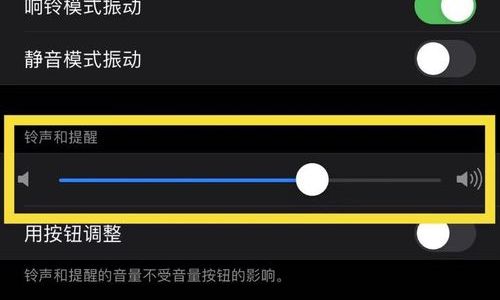
Hardware Issues: Speaker or Microphone Damage
Physical damage to the iPhone’s speaker or microphone can mute incoming calls. Water exposure, drops, or debris in the speaker grill are common culprits.
- Test the Speaker: Play a video or music through the speaker. If there’s no sound, the speaker may be faulty.
- Check for Debris: Use a soft brush or compressed air to clean the speaker grill and lightning port.
- Visual Inspection: Look for cracks, dents, or signs of liquid damage.
Solution: If hardware damage is suspected, contact Apple Support or visit an authorized service center.
Bluetooth Connectivity Problems
Your iPhone 11 might be routing audio to a connected Bluetooth device, such as headphones or a car stereo, instead of the internal speaker.
- Disconnect Bluetooth: Swipe down to open Control Center, tap the Bluetooth icon to disable it, or go to Settings > Bluetooth and turn it off.
- Forget Devices: If the issue persists, forget paired devices via Settings > Bluetooth > [Device] > Forget This Device.
Solution: Ensure Bluetooth is disconnected before testing call audio.
Carrier or Network Settings
In rare cases, carrier settings or network glitches can interfere with call audio.
- Update Carrier Settings: Go to Settings > General > About. If an update is available, a prompt will appear.
- Toggle Airplane Mode: Enable Airplane Mode for 30 seconds, then disable it to reset network connections.
- Check SIM Card: Eject and reinsert the SIM card to ensure proper contact.
Solution: Update carrier settings and reset network configurations.
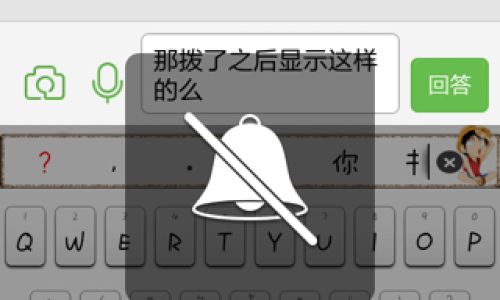
Water Damage or Liquid Exposure
The iPhone 11 is water-resistant (IP68 rating), but prolonged exposure to liquids can damage internal components.
- Dry the Device: If submerged, dry it thoroughly with a soft cloth and leave it in a dry area for 24 hours.
- Avoid Heat: Never use a hairdryer or microwave to dry the device, as this can cause further damage.
Solution: If water damage is suspected, seek professional repair immediately.
Third-Party App Interference
Certain apps, especially those with audio-manipulating features, can conflict with system functions.
- Boot into Safe Mode: Restart your iPhone while holding the volume down button until the Apple logo appears. This disables third-party apps.
- Uninstall Problematic Apps: If the issue resolves in Safe Mode, delete recently installed apps.
Solution: Identify and remove conflicting apps.
Headphone Mode Glitch
Your iPhone might think headphones are plugged in, redirecting audio away from the speaker.
- Check the Lightning Port: Ensure no debris is stuck in the port.
- Plug/Unplug Headphones: Connect and disconnect headphones multiple times to reset the audio jack.
- Use a Q-Tip: Gently clean the port with a dry cotton swab.
Solution: Reset the audio jack by toggling headphone connections.
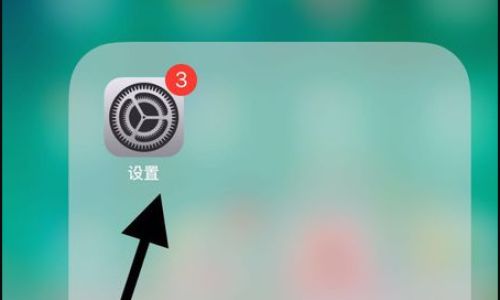
Factory Reset as a Last Resort
If all else fails, a factory reset can eliminate persistent software issues.
- Backup Data: Use iCloud or iTunes to save your data.
- Erase iPhone: Go to Settings > General > Transfer or Reset iPhone > Erase All Content and Settings.
Solution: Perform a factory reset after backing up critical data.
When to Contact Apple Support
If none of the above solutions work, the problem may be hardware-related. Common signs include:
- No sound from the speaker during calls, media playback, or alarms.
- Physical damage, such as a cracked screen or water spots.
- Recurring issues after multiple repairs.
Solution: Schedule a Genius Bar appointment or contact Apple Support for diagnostics.
Preventative Measures to Avoid Future Issues
- Use a Protective Case: Shield your iPhone from drops and spills.
- Regularly Update iOS: Ensure your device runs the latest software.
- Avoid Extreme Temperatures: High heat or cold can damage internal components.
- Clean Ports Regularly: Prevent debris buildup with gentle cleaning.
Conclusion
The iPhone 11’s lack of ringtone during calls is rarely a cause for panic. By systematically addressing software settings, hardware conditions, and external factors, most users can resolve the issue without professional help. Start with simple fixes like checking silent mode and volume levels, then progress to advanced troubleshooting if needed. If all else fails, Apple’s support team is equipped to diagnose and repair complex problems. With patience and diligence, your iPhone 11 will soon ring loud and clear once more.






0 comments